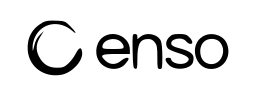Terminology
Meters/Metric This is the metric based on which you want to raise an invoice. Some of the common metrics on which invoices are raised are Users, GB Used, Emails Sent etc. Aggregation & Window Metrics are computed either as a sum, count, max, min etc (Aggregation) for a certain time period (Window) like daily, monthly etc. Common use cases are Count of Monhtly Active Users, Max GB Used in a Day, Sum of Emails Sent in a month etc. Events is the log of individual points of activity that aggregates into a Metric. This is usually a CSV dump or API push from your product/vendor. Example, a log of logins by each user with a timestamp during the month. Events can be pushed to Enso via APIs for each event or a CSV log of multiple events can be uploaded at periodic intervals. Events/Configurations is where you put the logic of how the event log should be read and processed. Usage is your metric for the customer mapped for a certain period. This is the end result of aggregation of Event logs from your API/Upload. This is the number that you will find in the invoice against the customer. Example, Monthly Active Users for Customer A for May 2025.Create a Metric
To create a meter (metric) for usage-based billing, follow these steps:- Identify the Metric: From your customer order, determine the metric you want to bill for (e.g., Monthly Active Users, GB Used, Emails Sent).
- Navigate to Meter Creation: Go to Metering > Meters > Create meter.
- Enter Meter Name: Provide a name for your meter for easy identification.
- Select Metric: Choose the metric identifier (e.g.,
test_meter) that matches the events you are tracking. - Set Filters (Optional):
- Filters allow you to include only specific events in your meter calculation.
- You can filter on event metadata fields (e.g., browser type, region, etc.).
- Filters can be simple or complex, using logical operators (
and,or) and conditions. - Example:
- To count only Chrome browser events:
- To count Chrome or Firefox events:
- To count only Chrome browser events:
- Leave filters empty to include all events for the metric.
- Choose Aggregation Method: Select how to aggregate the events (e.g.,
sum,count,max,min).- Example: Use
sumto total up usage values, orcountto count the number of events.
- Example: Use
- Set Window: Choose the time window for aggregation (
dailyormonthly). - Set Status: Choose the status for the meter (e.g., active/inactive).
- Set Start and End Dates:
- Start Date: The date from which to start logging the metric.
- End Date: The date until which to log the metric (leave blank if ongoing).
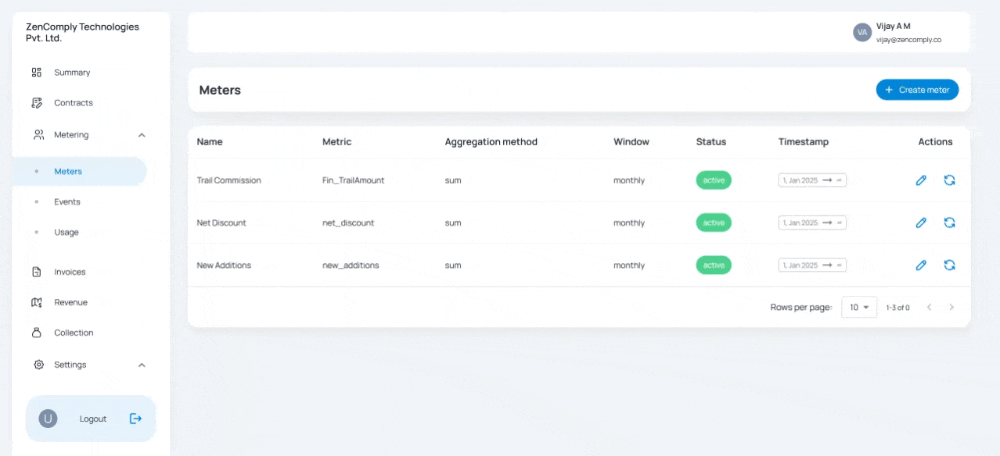
Create a new Event Configuration
- This is where you tell Enso to process your raw event log into a metric
- Have a sample Event Log (csv) file ready with you which has the same columns as the periodic log file that you will be uploading
- Go to Metering>Events>Import Event>upload CSV
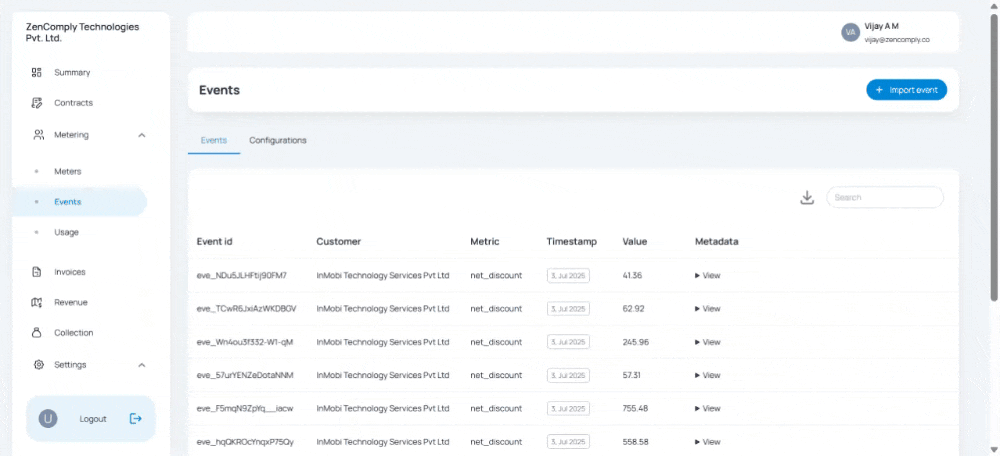 example of an event log in csv
example of an event log in csv
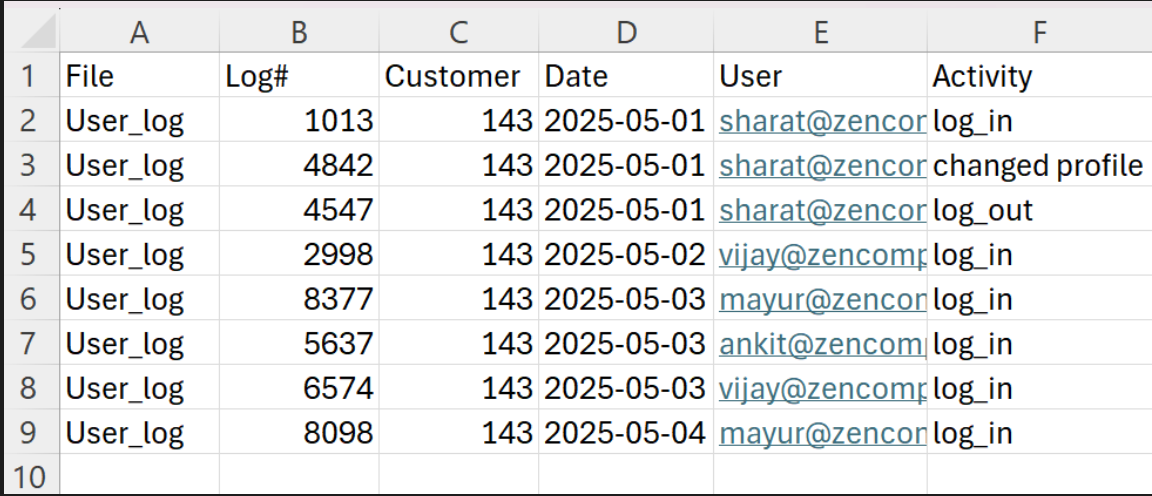
- Click on “Create a new configuration”
- Give a name for your configuration
- Headers is the main section of your Event Log processing
- Headers>Metric: This is the Metric identifier which you entered while creating the Metric. See “Create a Metric” above. Select the column header which has this data in the Event Log file.
- Headers>Customer: is the identifier for your customer. Select the column header which has this data in the Event Log file. The identifier for your Customer can be set up in Settings>Customers>Select Customer>Click on an enity>Create attribute> (under value add the identifier from your Event Log). Example, a number which is how your customer is identified in your product database, an alias for your customer from your CRM etc.
- Headers>Timestamp: is the date/time column in your Event Log file. This helps Enso relate the event log data to a certain day or month corresponding to your billing.
- Headers>Value: is the most important feature. This is where you assign a value against each event log in your Event File. This maybe expressed as a formula or if a value is already available picked up from the column header. configure an event
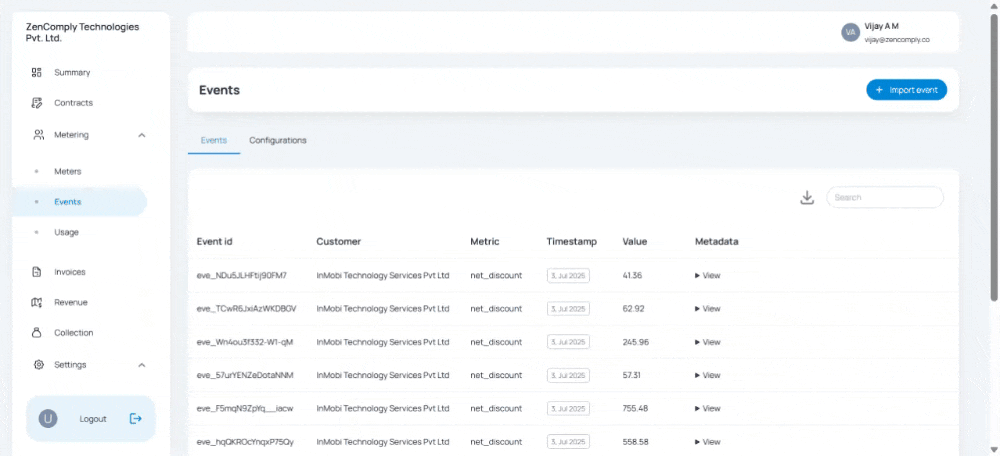
-
Using Formula: you use a Formula instead of a column header in cases where the event log file needs to be processed for you to arrive at a value for each log. For example in the below case I need to count the number of “Log_in” under the column “Acitivty”. In an excel I would add a column next to it with this formula =IF(F2=“Log_in”,1,0)
Enso supports a wide range of excel formula. Since we are using Column headers and not specific cell, we replace the cell reference (F2) with the Column Header reference (Activty). The above formula in Enso will be represented as IF(Activity=“Log_in”,1,0)
Note:
- the column headers are represented within double paratheses
{{column header name}} - don’t add an ”=” in front of the formula
- the column headers are represented within double paratheses
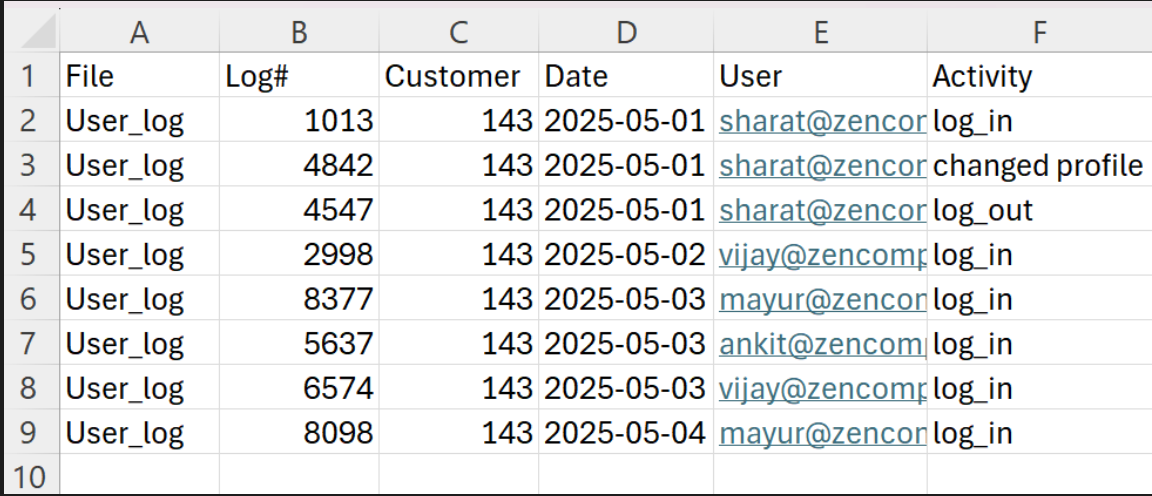
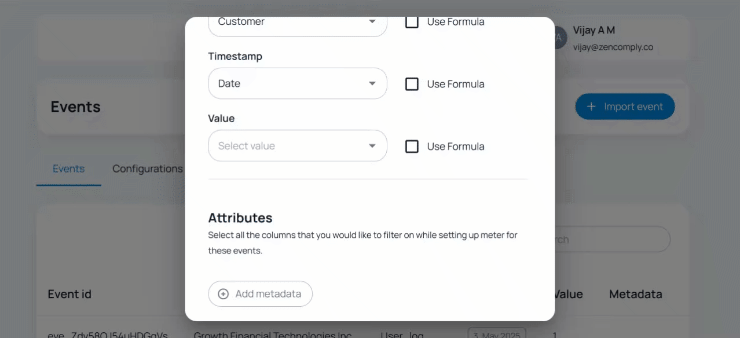
- Attributes: these are additional data that you want to capture from the Event Log CSV for you to check the data later, use it for reports etc. “Key” is the name you want ot give this column header and go ahead and select a column from your Event Log or compute a formula for this. Adding Attributes is optional and it does not have any impact on your metric.
- Unique Identifiers: in case your event log file has duplicates of the same line item (say log #) then use this to exclude such duplicates. This is required only if you want to weed out duplicates. It is not a mandatory field.